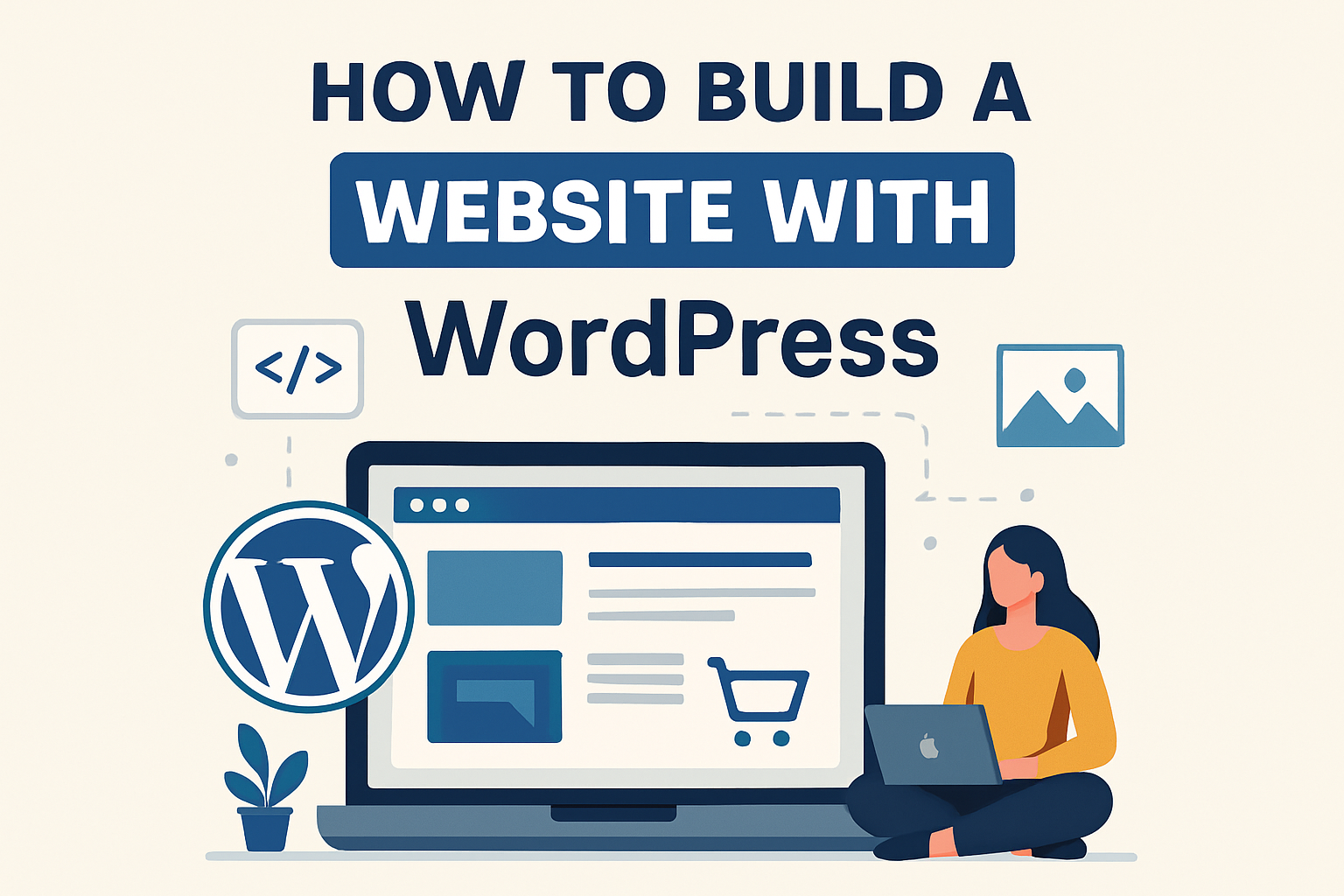How to Build a Website with WordPress
Building a website with WordPress has never been easier. Whether you’re starting a blog, portfolio, or eCommerce store, WordPress gives you flexibility, control, and scalability. In this guide, I’ll walk you step-by-step through the process of creating your first WordPress site.
Step 1: Choose a Domain & Hosting
Your domain is your web address (e.g., www.ecommercebywak.com), and hosting is where your site lives.
| Hosting Provider | Starting Price | Features |
|---|---|---|
| Bluehost | $2.95/mo | Free domain, 1-click WP install |
| SiteGround | $3.99/mo | High speed, strong security |
| Hostinger | $2.49/mo | Affordable, free SSL |
💡 Tip: Choose hosting that offers 1-click WordPress installation.
📸 Screenshot Example: Hosting dashboard showing WordPress installation option.
Step 2: Install WordPress
Most hosting providers allow you to install WordPress in one click.
- Log in to your hosting account.
- Go to the WordPress Installer.
- Select your domain name.
- Click Install.
📸 Screenshot Example: WordPress installation progress bar.
Step 3: Log In to WordPress
Once installed, log in at:
👉 www.yourdomain.com/wp-admin
You’ll see the WordPress Dashboard, where you’ll manage everything.
📸 Screenshot Example: WordPress dashboard home page.
Step 4: Choose & Install a Theme
Themes control how your site looks.
- Go to Appearance > Themes > Add New.
- Browse free themes from the WordPress library.
- Click Install and then Activate.
Popular Free Themes:
- Astra (lightweight, customizable)
- OceanWP (great for eCommerce)
- Neve (fast and modern)
📸 Screenshot Example: WordPress theme selection screen.
Step 5: Install Essential Plugins
Plugins add functionality to your site.
| Plugin | Purpose |
|---|---|
| Yoast SEO | Improve search rankings |
| WooCommerce | Create an online store |
| Elementor | Drag-and-drop page builder |
| WPForms | Create contact forms |
📸 Screenshot Example: WordPress plugins page.
Step 6: Customize Your Site
- Go to Appearance > Customize.
- Edit Logo, Colors, Fonts, Menus, and Homepage Layout.
📸 Screenshot Example: Customizer panel with live preview.
Step 7: Create Pages
Essential pages every site should have:
- Home – First impression of your brand.
- About – Tell visitors who you are.
- Services/Shop – Showcase your products/services.
- Contact – Let people reach you.
- Blog – Share updates and build authority.
📸 Screenshot Example: “Add New Page” screen in WordPress.
Step 8: Secure & Launch Your Site
- Install SSL Certificate (shows 🔒 in browser).
- Install a backup plugin (e.g., UpdraftPlus).
- Test your site on mobile & desktop.
✅ Finally, click Publish — your site is live!
Final Thoughts
Congratulations! 🎉 You’ve just built your first website with WordPress. With the right theme, plugins, and customization, your site can grow into a powerful tool for your business.